- Products ProductsLocation Services
Solve complex location problems from geofencing to custom routing
PlatformCloud environments for location-centric solution development, data exchange and visualization
Tracking & PositioningFast and accurate tracking and positioning of people and devices, indoors or outdoors
APIs & SDKsEasy to use, scaleable and flexible tools to get going quickly
Developer EcosystemsAccess Location Services on your favorite developer platform ecosystem
- Documentation
- Pricing
- Resources ResourcesTutorials TutorialsExamples ExamplesBlog & Release Announcements Blog & Release AnnouncementsChangelog ChangelogDeveloper Newsletter Developer NewsletterKnowledge Base Knowledge BaseFeature List Feature ListSupport Plans Support PlansSystem Status System StatusLocation Services Coverage Information Location Services Coverage InformationSample Map Data for Students Sample Map Data for Students
Manage Fleet
Click on the Fleet icon (1) on the menu bar to the left to proceed to the Fleet page. Here you can view your Vehicles and Vehicle Profiles (2), add (3), edit (4) or remove Vehicle Profiles and Vehicles.
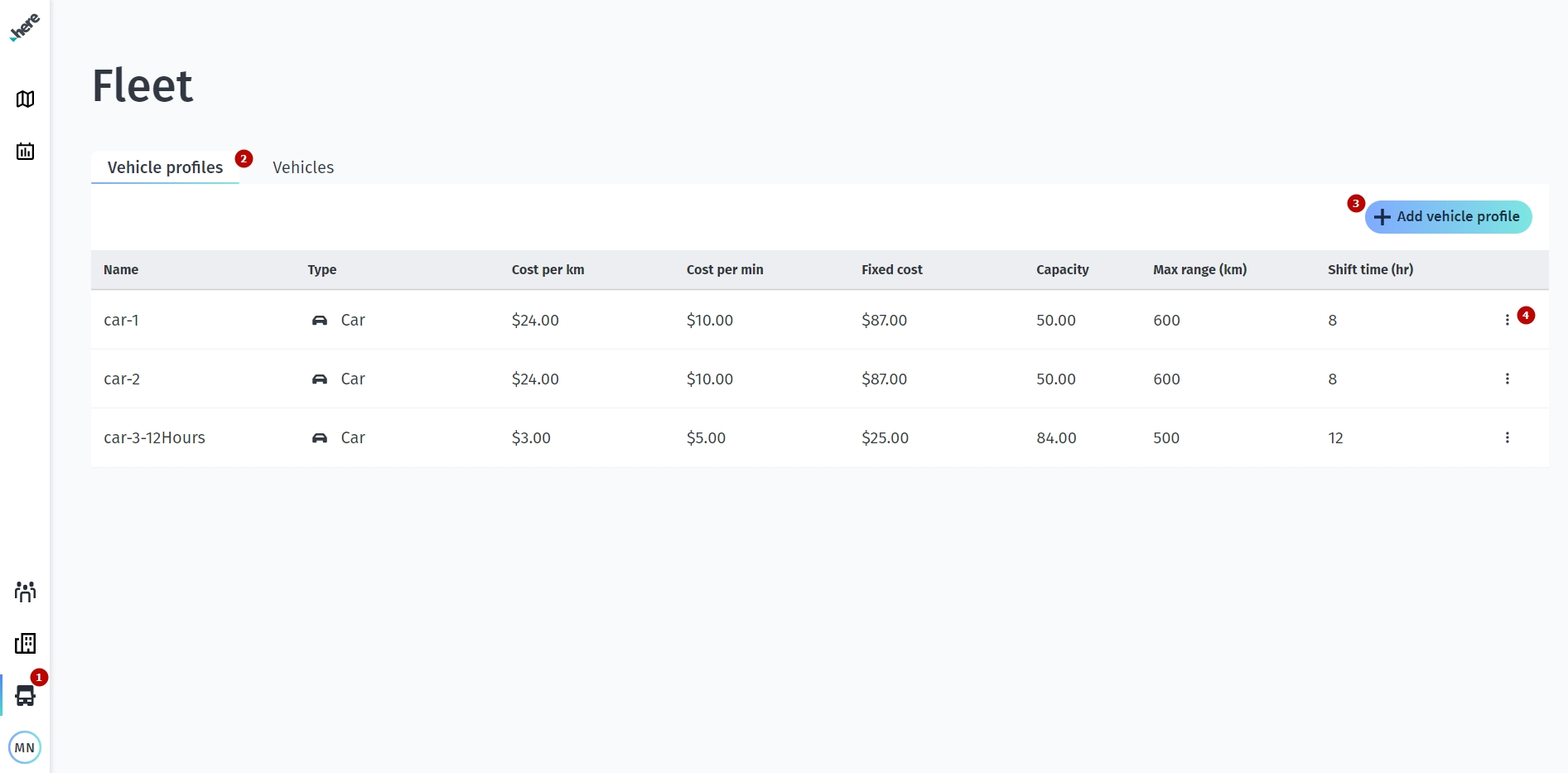
The HERE Last Mile fleet is comprised of vehicle profiles and vehicles. Vehicle profiles are templates for the same type of vehicle. Using a profile saves time when you have many vehicles of the same type.
For route optimization, vehicle profile details are used to find the best group of pickups and deliveries for a vehicle and also provide a valid route, for example avoiding a low tunnel if the vehicle profile for a truck is too high.
Create one or more vehicle profiles first and then add specific vehicles.
Hint
You may choose either car or truck for a vehicle profile. If you choose truck, there are a few additional truck characteristics you may also add, such as weight and height.
The results from your planning are routes which respect special truck routing aspects. For example, tunnel heights or streets which are forbidden for trucks.
For example, you may have four Mercedes Sprinter vans in the fleet. Each has the same operational cost and capacity. You would add one vehicle profile (type car) for the Mercedes Sprinter, and afterwards, add each of the four individual (with own numberplate) vans as a vehicle attached to the Mercedes Sprinter vehicle profile.
Add a vehicle profile
To add a new vehicle profile, on the Vehicle profiles tab, click Add vehicle profile (3) to the upper right and enter all the relevant details in the form, including:
- Name – the unique profile name that will be used in the profiles list.
- Profile type – choose car or truck.
- Cost per KM – your operational cost for this type of vehicle per kilometer, for example, 2 or 2.50 in your respective currency.
- Cost per min – your operational cost for this type of vehicle per minute, for example, 2 or 2.50.
- Fixed cost (optional) – your operational fixed cost for this type of vehicle, for example, 67 or 67.50.
- Capacity – the maximum volume for this type of vehicle, for example, 80. During route planning, this capacity is filled with orders, based on their demand.
Example: If there are 10 orders of demand, 8 each, these would fit into a vehicle whose type has a capacity of 80.
- Max range (Km) (optional) – the maximum distance this type of vehicle can travel in one route.
- Shift time (Hours) (optional) – the maximum number of hours this type of vehicle can be used in one route (only whole numbers are allowed).
- Truck routing limits - Providing this information ensures trucks avoid exceeding clearance and weight limitations on their route. The following are all optional.
- Gross weight – the overall weight of the truck in kilograms, for example 7000
- Weight per axle – weight of each axle on the truck in kilograms, for example 3500
- Length – length of the truck in centimeters, for example 1380
- Height – height of the truck in centimeters, for example 260
- Width – the width of the truck in centimeters, for example 245
When done, click Add to save the vehicle profile and see it in the list.
Hint
There is a maximum of two vehicle profiles of type ‘truck’ with truck routing limits added. You may add as many ‘car’ or ‘truck’ (without truck routing limits) vehicle profiles as you like.
Combined together, all the vehicle profile details are used to calculate the most cost-effective routes for the specific set of orders being planned.
Edit a vehicle profile
To edit an existing vehicle profile click the three dots icon next to the desired profile and select Edit.
You can edit all possible profile settings including profile name and type, cost per km/min, fixed cost, capacity, max range, and shift time.
When done click Save changes to apply your editing.
Delete a vehicle profile
Should you no longer have certain type of vehicles in your fleet, it is good practice to delete it from HERE Last Mile. To delete a profile click on the three dots icon next to the desired profile, and select Delete.
Hint
Deleting a vehicle profile does not affect reports from already completed routes using those vehicles. Report data from previous days may still be viewed.
Hint
You may only delete a vehicle profile whose individual vehicles are not currently in use. Please complete or cancel any routes using those vehicles first.
Add a vehicle
Before adding individual vehicles, a depot and a vehicle profile should be created. Vehicles added on this page are automatically available for route planning.
On the Vehicles tab, click Add vehicle to add a new vehicle profile. Enter all the relevant details on the form, including:
- Vehicle profile – select the type of vehicle you want to add.
- Depot location – select the depot out of which the vehicle operates.
- Number plate – your vehicle’s unique identifier.
- Make (optional) – the type of vehicle.
- Model (optional) – the specific model of the vehicle.
- Additional info (optional) – any other information about the vehicle which you need for operations.
When done, click Add vehicle to save the vehicle and see it in the list.
Edit a vehicle
To edit an existing vehicle click the three dots icon next to the desired vehicle and select Edit.
Here you can edit all possible vehicle settings like vehicle profile, depot, number plate, make and model, as well as the additional info.
When done click Save to apply your editing.
Delete a vehicle
If you no longer have a particular vehicle in your fleet, it is good practice to delete it from HERE Last Mile. On the Fleet page, Vehicles tab, click the three-dot icon and then Delete to remove it from the list; it is no longer available for route planning.