- Products ProductsLocation Services
Solve complex location problems from geofencing to custom routing
PlatformCloud environments for location-centric solution development, data exchange and visualization
Tracking & PositioningFast and accurate tracking and positioning of people and devices, indoors or outdoors
APIs & SDKsEasy to use, scaleable and flexible tools to get going quickly
Developer EcosystemsAccess Location Services on your favorite developer platform ecosystem
- Documentation
- Pricing
- Resources ResourcesTutorials TutorialsExamples ExamplesBlog & Release Announcements Blog & Release AnnouncementsChangelog ChangelogDeveloper Newsletter Developer NewsletterKnowledge Base Knowledge BaseFeature List Feature ListSupport Plans Support PlansSystem Status System StatusLocation Services Coverage Information Location Services Coverage InformationSample Map Data for Students Sample Map Data for Students
End Route
When all the orders are executed, it is very important to tap End Route so that the dispatcher gets notified that the route is complete and that there are no further actions planned by the driver.
If there are any unsuccessful deliveries when the route ends, the driver app automatically adds those as returns for the depot and you see an extra stop in the route that takes you back to the depot. See also Return to Depot.
When all the orders in the route are completed, the notification will pop up at the top of the screen. Tap End Route to complete the route.
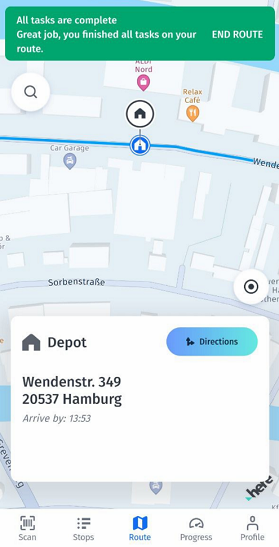
Once you end your route, you will see the Route Summary screen with overall route statistics including all the stops, deliveries, pickups, returns, and tasks.
If you will try to start a new route while another route is not finished (you haven't tapped End route), then you will see a notification saying that your route was not completed. Tap End Route in the notification pop-up to complete the route and to be able to start a new one.