- Products ProductsLocation Services
Solve complex location problems from geofencing to custom routing
PlatformCloud environments for location-centric solution development, data exchange and visualization
Tracking & PositioningFast and accurate tracking and positioning of people and devices, indoors or outdoors
APIs & SDKsEasy to use, scaleable and flexible tools to get going quickly
Developer EcosystemsAccess Location Services on your favorite developer platform ecosystem
- Documentation
- Pricing
- Resources ResourcesTutorials TutorialsExamples ExamplesBlog & Release Announcements Blog & Release AnnouncementsChangelog ChangelogDeveloper Newsletter Developer NewsletterKnowledge Base Knowledge BaseFeature List Feature ListSupport Plans Support PlansSystem Status System StatusLocation Services Coverage Information Location Services Coverage InformationSample Map Data for Students Sample Map Data for Students
Pickup
Complete Pickup
Notice that the pickups are listed in the reverse order so that you first load your vehicle with the pickups for your last delivery stop. In this way, you can easily access the deliveries you need early in the route.
Once you arrive at your pickup destination, swipe up and tap Pickup.
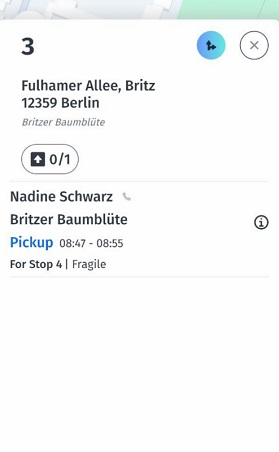
If you were able to complete your pickup, you have an option to use the barcode reader, get a customer signature, or take a photograph of the pickup item, as proof of pickup.
-
To scan the pickup item, expand the stop card and tap Pickup (or check several Pickups in the list if there is more than one pickup in the task), then in the pickup menu, tap on the Scan button and point your camera on the parcel barcode. When the barcode is scanned, the Scan button will be displayed as checked.
- Alternatively, tap the Scan button at the bottom left of your main screen to scan an item - in this way the scan menu screen will open automatically. Scan the barcode on the item (or several), then tap Pickup to proceed to the pickup screen and tap Mark as Picked up.
-
To get a customer's signature, in the pickup menu tap on the pen icon, allow a customer to sign and tap Done.
-
To make a photo of the item, tap on the photo icon, make a photo of the item and confirm or retake the photo if prompted.
You also have the option to add a driver's note. Your dispatcher will see the proof of pickup such as a barcode scan, signature, or photo in his dashboard.
When done, tap Mark as Picked up at the bottom of the screen.
You are then presented with the follow-up task. You can expand the task stop card to see more details, or collapse it back to see the map overview. Tap the Directions icon, to start turn-by-turn navigation to the next stop.
Unable to Complete Pickup
In case you were not able to complete a pickup, select the Unable tab on the upper-right of the screen.
Here you can add a photo to prove the failed delivery.
Tap Select reason to give more details. Please note that this list is scrollable.
Optionally you can add a comment in the Notes section below to be read by the dispatcher.
When done, tap Unable to complete.
Such Pickup will be displayed in the Dashboard for dispatcher as Unable.