- Products ProductsLocation Services
Solve complex location problems from geofencing to custom routing
PlatformCloud environments for location-centric solution development, data exchange and visualization
Tracking & PositioningFast and accurate tracking and positioning of people and devices, indoors or outdoors
APIs & SDKsEasy to use, scaleable and flexible tools to get going quickly
Developer EcosystemsAccess Location Services on your favorite developer platform ecosystem
- Documentation
- Pricing
- Resources ResourcesTutorials TutorialsExamples ExamplesBlog & Release Announcements Blog & Release AnnouncementsChangelog ChangelogDeveloper Newsletter Developer NewsletterKnowledge Base Knowledge BaseFeature List Feature ListSupport Plans Support PlansSystem Status System StatusLocation Services Coverage Information Location Services Coverage InformationSample Map Data for Students Sample Map Data for Students
Manage data in protected cache
When you work with a catalog in the protected cache, you can download, remove, or update entire regions. It enables you to use OCMAM in full offline mode, where you get a consistent view for the downloaded region at all tile levels.
The following diagram shows a high-level structural view of how to work with map regions.
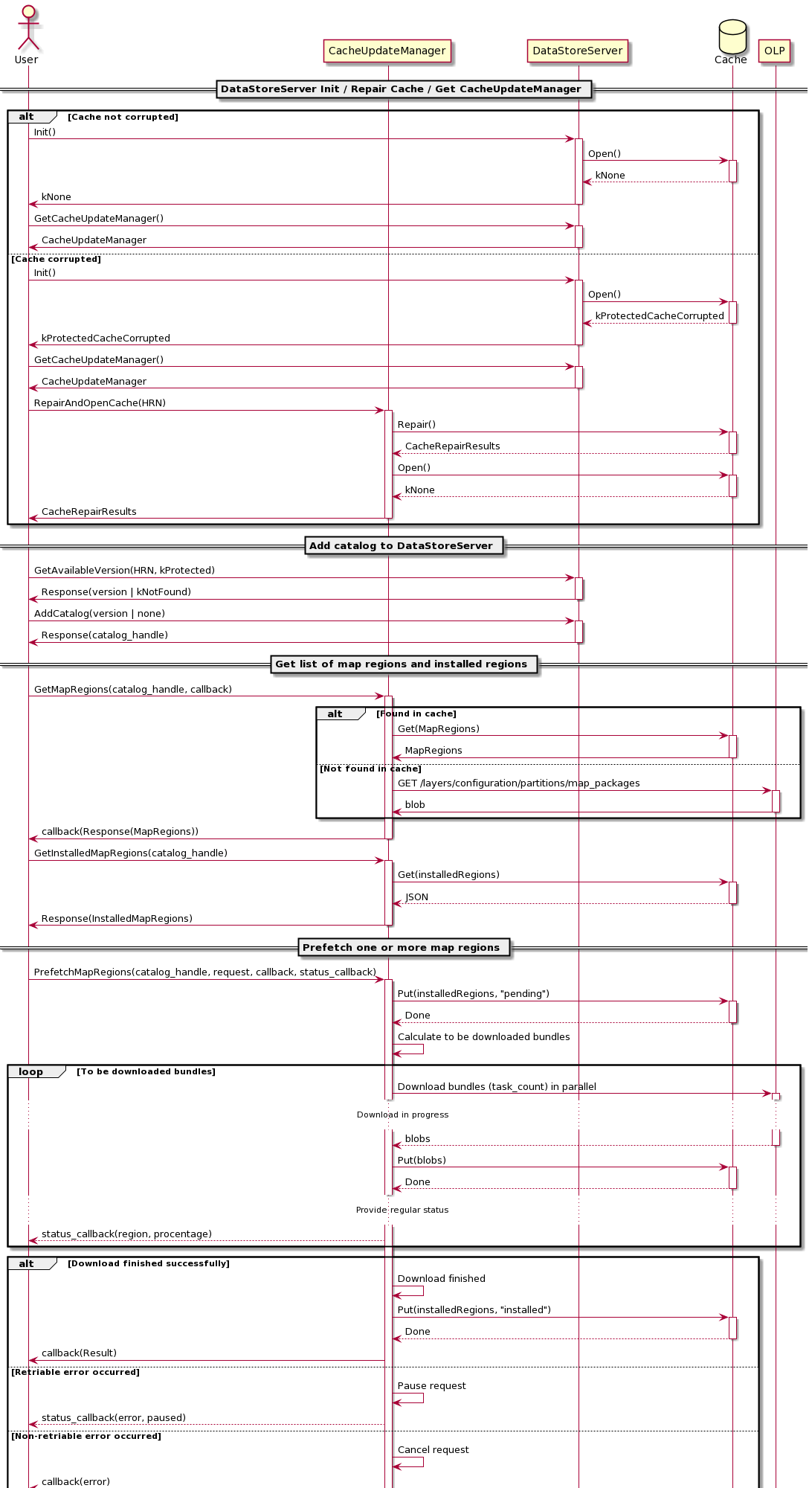
For more information on the protected cache, see Storage types.
Download map regions
When you download OCM data from a given catalog to the protected cache, you keep a consistent view of the regions that these catalogs contain and make them available for offline usage.
To download map regions, you need to prefetch them. You can prefetch regions in one or several requests. Before you launch the prefetch process, make sure that, except for prefetch requests, there are no other tasks in progress in the protected cache.
For more information, see the example in examples/load-regions/main.cpp.
To download map regions:
-
Create a
DataStoreServerinstance and add a catalog to it.For more information, see the related instruction.
Make sure the
DataStoreServerinstance is always in online mode during the prefetch process. If it is set to Offline mode, all your prefetch requests will be paused.Note: To omit version discrepancy between data in the mutable and protected caches and easily switch to the version saved in the protected cache, use separate
DataStoreClientinstances for each of them. -
To get the list of available regions, run the
GetMapRegionsmethod.Note: If you skip this step, all your prefetch requests will fail.
std::promise< Response< MapRegionsResult > > promise; cache_update_manager.GetMapRegions( catalog_handle, [&]( Response< MapRegionsResult > response ) { promise.set_value( response ); } ); -
Wait for the response.
auto response = promise.get_future( ).get( ); if ( !response.IsSuccessful( ) ) { // process error return; } -
Iterate over the regions to find their IDs.
const std::vector< std::string > kRegionNamesList = {"Canada", "Mexico", "United States"}; std::vector< uint64_t > requested_region_ids; const auto map_regions = response.MoveResult( ); map_regions.ForEach( [&]( const datastore::MapRegionsResult::Region& region, const auto& ) { for ( const auto& name : region.names( ) ) { // Find the ID that matches the specified language. if ( name.language( ) == "en" ) { const std::string& region_name = name.text( ); // Check if the item is present in the region list. if ( std::find( kRegionNamesList.cbegin( ), kRegionNamesList.cend( ), region_name ) != kRegionNamesList.cend( ) ) { // Add IDs for each region. requested_region_ids.push_back( region.id( ) ); OLP_SDK_LOG_INFO_F( kLogTag, "Region is added to download list, region_name=%s, id=%lu, parent_id=%lu", region_name.c_str( ), region.id( ), region.parent_id( ) ); } } } } );For each region, you get its total size and the size of each layer. If there are no regions, you get an error.
-
Create the
MapRegionsPrefetchRequestusing the IDs of the regions that you want to download and the layer groups.Note: By default, prefetch requests have low priority (100). If you want to run this request before other tasks, add the
WithPriorityparameter. The lower the number you specify, the higher the priority.auto request = MapRegionsPrefetchRequest( ) .WithMapRegions( requested_region_ids ) .WithLayerGroups( {"navigation", "adas", "routing", "ehorizon"} ) .WithPriority(1);Assets can be prefetched and updated with
PrefetchMapRegionsorUpdateMapRegionsAPIs. After the assets are prefetched or updated, you can access the assets by usingLoadAssetsAPI in offline.For more information about
LoadAssetsAPI, refer to Obtain assets with LoadAssets API. -
Prefetch map regions using the catalog handle and the request that you created in step 4.
std::promise< Response< MapRegionsPrefetchResult > > promise; auto context = cache_update_manager.PrefetchMapRegions( catalog_handle, request, [&]( Response< MapRegionsPrefetchResult > response ) { promise.set_value( std::move( response ) ); }, [&]( MapRegionPrefetchStatus status ) { // An optional callback to get the regular prefetch progress. } );For each region, you get the status of the prefetch progress with the following information:
- The map region ID
- The number of prefetched bundles
- The number of bundles to prefetch
- The number of transferred bytes
-
An error
If the request is successful, you get the
kNoneerror. If you get one of the following retriable errors, the prefetch request is paused:kTimeOut,kFailedToGetResponse,kTooManyRequests,kServiceUnavailable, andkNetworkConnectionError. Fix the issue that causes the error, and then [resume]
(#manage-prefetch-and-update-requests) the prefetch request. -
The pause state
If the prefetch request is paused or you get a retriable error, the
pauseflag is set totrue. Otherwise, it is set tofalse.Also, the
CacheUpdateContextinstance is automatically created. You can use it to pause, resume, and cancel your prefetch requests.
-
Wait for the response.
auto response = promise.get_future( ).get( ); if (!response.IsSuccessful()) { // process error return; } const auto& result = response.GetResult(); // process prefetch resultNow, you have the requested regions in the protected cache, and they are ready for the full offline experience.
Update map regions
Map regions are not updated automatically. If you need to get a newer version of the catalog in the protected cache, request to update all the regions that it contains or delete the regions that you no longer need before the update. For example, if your prefetched catalog has three regions – Germany, Belgium, and the Netherlands – and you want to get the latest map version for Germany, do one of the following:
- Update the catalog with all the regions that it contains.
- Delete Belgium and the Netherlands, and then update the catalog.
The following diagram shows a detailed view of the incremental update strategy for the protected cache based on map regions:
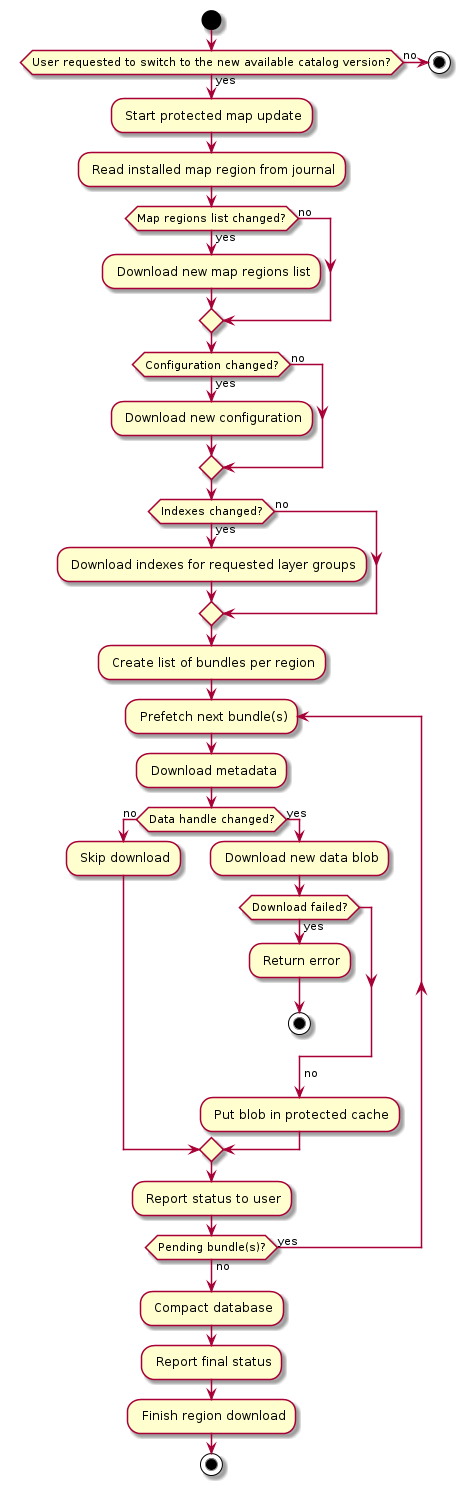
You can also change the list of prefetched layer groups in the current catalog version.
To update a catalog to a newer version or manage the prefetched layer groups:
-
Create a
DataStoreServerinstance.For more information, see the related instruction.
-
To check which version is already in the cache, run the
GetAvailableVersionmethod using the catalog HRN and cache type.Note: Run this method each time you restart the app to check if catalog data is available offline.
const auto response = server->GetAvailableVersion( hrn, cache::DefaultCache::CacheType::kProtected ); int64_t available_version = -1; if ( !response ) { // There is no stored version in the protected cache. } else { available_version = response.GetResult( ); } -
Add the catalog with the newer version to the previously created
DataStoreServerinstance.For more information, see the related instruction. You can also add the catalog after the update (step 6). Use the new catalog handle in future operations with this catalog version.
-
Get the cache update manager from the
DataStoreServerinstance.auto& cache_update_manager = server_->GetCacheUpdateManager( ); -
Do one of the following:
-
To update map regions included in a catalog to a newer version, create the
MapRegionsUpdateRequestrequest with this version.Note: If you want to update the catalog to the latest available online version, do not specify the
WithTargetVersionparameter.const auto request = MapRegionsUpdateRequest( ) .WithTargetVersion( kUpdateCatalogVersion ); -
To change the list of the prefetched layer groups, create the
MapRegionsUpdateRequestrequest with the current catalog version and layers that you want to get.Note: If you do not specify the
WithLayerGroupsparameter, the list of the prefetched layer groups is unchanged.const auto request = MapRegionsUpdateRequest( ) .WithTargetVersion( kUpdateCatalogVersion ) .WithLayerGroups( "search" );If you do not specify the
WithLayerGroupsparameter, the list of the prefetched layer groups is unchanged. If you specify fewer layer groups than before, the redundant data is removed. If you specify more layer groups, the extra data is downloaded for the new layer groups.The request is aborted if one of the following is true:
- The specified version is lower than the currently used offline version.
- The specified version does not exist online.
- You did not specify a catalog version, and there is no new catalog version available online.
-
-
Run the
UpdateMapRegionsmethod.std::promise< Response< MapRegionsUpdateResponse > > promise; auto context = cache_update_manager.UpdateMapRegions( server_catalog_handle, request, [&]( Response< MapRegionsUpdateResponse > response ) { promise.set_value( std::move( response ) ); }, [&]( MapRegionUpdateStatus status ) { // An optional callback to get the regular update progress. } );For each region, you get the status of the prefetch progress with the following information:
- The map region ID
- The number of updated bundles
- The number of bundles to update
- The number of transferred bytes
-
An error
If the request is successful, you get the
kNoneerror. If you get one of the following retriable errors, the update request is paused:kTimeOut,kFailedToGetResponse,kTooManyRequests,kServiceUnavailable, andkNetworkConnectionError. Fix the issue that causes the error, and then resume the update request. -
The pause state
If the update request is paused or you get a retriable error, the
pauseflag is set totrue. Otherwise, it is set tofalse.Also, the
CacheUpdateContextinstance is automatically created. You can use it to pause, resume, and cancel your update requests.
-
Wait for the response.
auto response = promise.get_future( ).get( ); if (!response.IsSuccessful()) { // process error return; } const auto& result = response.GetResult(); // process update result
Manage prefetch and update requests
You can pause, resume, or cancel prefetch and update requests after you launch the prefetch or update process using methods of the returned CacheUpdateContext instance:
-
To pause a request, run the
Pausemethod, and if you need to optimize cache, set theoptimize_cacheparameter totrue.context.Pause( /*optimize_cache =*/ true );For each region, you get a status where the
pausedflag is set totrue.The prefetch and update requests are also paused when you get a retriable error or set the
DataStoreServerinstance to offline mode. For more information, see Offline mode. -
To resume a request:
- Make sure the
DataStoreServerinstance is set to online mode, and you have a working network connection. -
Run the
Resumemethod.context.Resume();For each region, you get a status where the
pausedflag is set tofalse.
- Make sure the
-
To cancel a request, run the
Cancelmethod.context.Cancel();All your prefetch or update requests are canceled. For each region, you get a status with the
kRequestCancellederror, and all the prefetched or updated data is deleted.