- Products ProductsLocation Services
Solve complex location problems from geofencing to custom routing
PlatformCloud environments for location-centric solution development, data exchange and visualization
Tracking & PositioningFast and accurate tracking and positioning of people and devices, indoors or outdoors
APIs & SDKsEasy to use, scaleable and flexible tools to get going quickly
Developer EcosystemsAccess Location Services on your favorite developer platform ecosystem
- Documentation
- Pricing
- Resources ResourcesTutorials TutorialsExamples ExamplesBlog & Release Announcements Blog & Release AnnouncementsChangelog ChangelogDeveloper Newsletter Developer NewsletterKnowledge Base Knowledge BaseFeature List Feature ListSupport Plans Support PlansSystem Status System StatusLocation Services Coverage Information Location Services Coverage InformationSample Map Data for Students Sample Map Data for Students
Embed Data Inspector into HTML
The Data Inspector Library provides a set of components packed into the Data Inspector bundle that allow you to embed the Data Inspector into a pure HTML+JavaScript single-page application without compilation and additional installations. Hosted on the HERE platform, the bundle is built with the Data Inspector Library components.
To view a working implementation of the HTML-embedded Data Inspector functionality, see the HTML+JS single page application example application in the Data Inspector Library examples.
Build a Sample Web App
The instructions below explain how you can easily integrate a Data Inspector bundle into your web page.
To integrate the Data Inspector bundle into your web page, you need the following:
- Stable Internet connection
- Valid platform credentials
-
Data Inspectorbundle - Simple HTML web page hosted and running on a local or remote web server
-
three.min.jsfile, a copy of the Three.JS library, that can be downloaded from GitHub
The Data Inspector bundle is distributed as:
-
js/data-inspector-bundle.js: TheData Inspectorbundle -
js/data-inspector-decoder-bundle.js: The decoders bundle -
js/vendors-bundle.js: The bundle with third-party dependencies -
js/monaco-editor/editor.worker.bundle.js: The bundle with the Monaco Editor (required for the GeoJSON Plugin Editor) -
js/monaco-editor/ts.worker.bundle.js: The bundle with the Monaco Editor (required for the GeoJSON Plugin Editor) -
resources: the folder containing the necessary images and fonts LICENSE-
HERE_NOTICE: The file with license notices of third-party dependencies README.md
To build a sample web app:
-
Create an empty folder for your web app.
-
Download the
Data Inspectorbundle archive from the portal. -
Unzip the contents of the bundle's root folder into the document root.
-
Download the Three.js library archive. The Data Inspector Library uses Three.js version 0.127.
-
Copy the
three.min.jsfile into yourjsfolder.As a result, your website file structure should look like below:
resources/ ... resources files ... js/ monaco-editor/ editor.worker.bundle.js ts.worker.bundle.js three.min.js vendors-bundle.js data-inspector-bundle.js data-inspector-decoder-bundle.js -
Create an
index.htmlfile in the root directory. At the end of the page's<body>tag, include the following:<script src="./js/three.min.js"></script> <script src="./js/vendors-bundle.js"></script> <script src="./js/data-inspector-bundle.js"></script>Note
All Data Inspector Library components are exposed through the
DIobject. -
Create a container element for
DataInspector(the top-level component of the Data Inspector Library) and place it before the script tags:<div id="map-here"></div> -
Add fonts to
<head>:<link rel="preconnect" href="https://fonts.googleapis.com"> <link rel="preconnect" href="https://fonts.gstatic.com" crossorigin> <link rel="prefetch" href="https://fonts.googleapis.com/css2?family=Fira+Mono:wght@400;500;700&display=swap" as="style"> <link rel="prefetch" href="https://fonts.googleapis.com/css2?family=Fira+Sans:wght@300;400;500;700&display=swap" as="style"> <link href="https://fonts.googleapis.com/css2?family=Fira+Mono:wght@400;500;700&display=swap" rel="stylesheet"> <link href="https://fonts.googleapis.com/css2?family=Fira+Sans:wght@300;400;500;700&display=swap" rel="stylesheet"> -
Add styles to
<head>:<style> body { margin: 0; } #map-here { box-sizing: border-box; width: 100vw; height: 100vh; padding: 5vh 5vw; } #map-here.full-screen { padding: 0; width: 100%; height: 100%; } </style> -
Create an instance of
DataInspector:<script type="text/javascript"> var basicConfig = { lookupServiceEnvironment: DI.LookupEnvironment.HERE_CN, mapView: { decoder: { url: "./js/data-inspector-decoder-bundle.js" }, theme: "./resources/normal.reduced.night.json" }, monacoEditorWorkersBasePath: "./js/monaco-editor", widgets: { authForm: { accessKeyForm: true, localAuthForm: true } }, toolbar: { languageSelector: true } }; var customDataRenderingConfig = { enableCoverage: true, enableFiltering: true, enableInfoPanel: true, enableExtendedCoverage: true, interactiveDataSource: { hrn: "hrn:here-cn:data::olp-cn-here:here-map-content-china-2", layer: "topology-geometry" } }; new DI.DataInspector( basicConfig, document.getElementById("map-here"), customDataRenderingConfig ); </script> -
To see how it works, copy and paste the full sample HTML code below into the
index.htmlfile we created in the previous steps:<head> <meta charset="utf-8"> <title>Data Inspector</title> <link rel="preconnect" href="https://fonts.googleapis.com"> <link rel="preconnect" href="https://fonts.gstatic.com" crossorigin> <link rel="prefetch" href="https://fonts.googleapis.com/css2?family=Fira+Mono:wght@400;500;700&display=swap" as="style"> <link rel="prefetch" href="https://fonts.googleapis.com/css2?family=Fira+Sans:wght@300;400;500;700&display=swap" as="style"> <link href="https://fonts.googleapis.com/css2?family=Fira+Mono:wght@400;500;700&display=swap" rel="stylesheet"> <link href="https://fonts.googleapis.com/css2?family=Fira+Sans:wght@300;400;500;700&display=swap" rel="stylesheet"> <style> body { margin: 0; } #map-here { box-sizing: border-box; width: 100vw; height: 100vh; padding: 5vh 5vw; } #map-here.full-screen { padding: 0; width: 100%; height: 100%; } </style> </head> <body> <div id="map-here"></div> <script src="./js/three.min.js"></script> <script src="./js/vendors-bundle.js"></script> <script src="./js/data-inspector-bundle.js"></script> <script type="text/javascript"> var basicConfig = { lookupServiceEnvironment: DI.LookupEnvironment.HERE_CN, mapView: { decoder: { url: "./js/data-inspector-decoder-bundle.js" }, theme: "./resources/normal.reduced.night.json" }, monacoEditorWorkersBasePath: "./js/monaco-editor", widgets: { authForm: { accessKeyForm: true, localAuthForm: true } }, toolbar: { languageSelector: true } }; var customDataRenderingConfig = { enableCoverage: true, enableFiltering: true, enableInfoPanel: true, enableExtendedCoverage: true, interactiveDataSource: { hrn: "hrn:here-cn:data::olp-cn-here:here-map-content-china-2", layer: "topology-geometry" } }; new DI.DataInspector( basicConfig, document.getElementById("map-here"), customDataRenderingConfig ); </script> </body> -
To run the app on a local web server, install a stable version of NodeJS.
-
Serve the contents of the folder using a local web server:
npx serve -
Use the address in the console output to run the web app locally. Usually, it is
http://localhost:5000. -
Use your platform credentials to connect to the platform:
As a result, you should see the following:
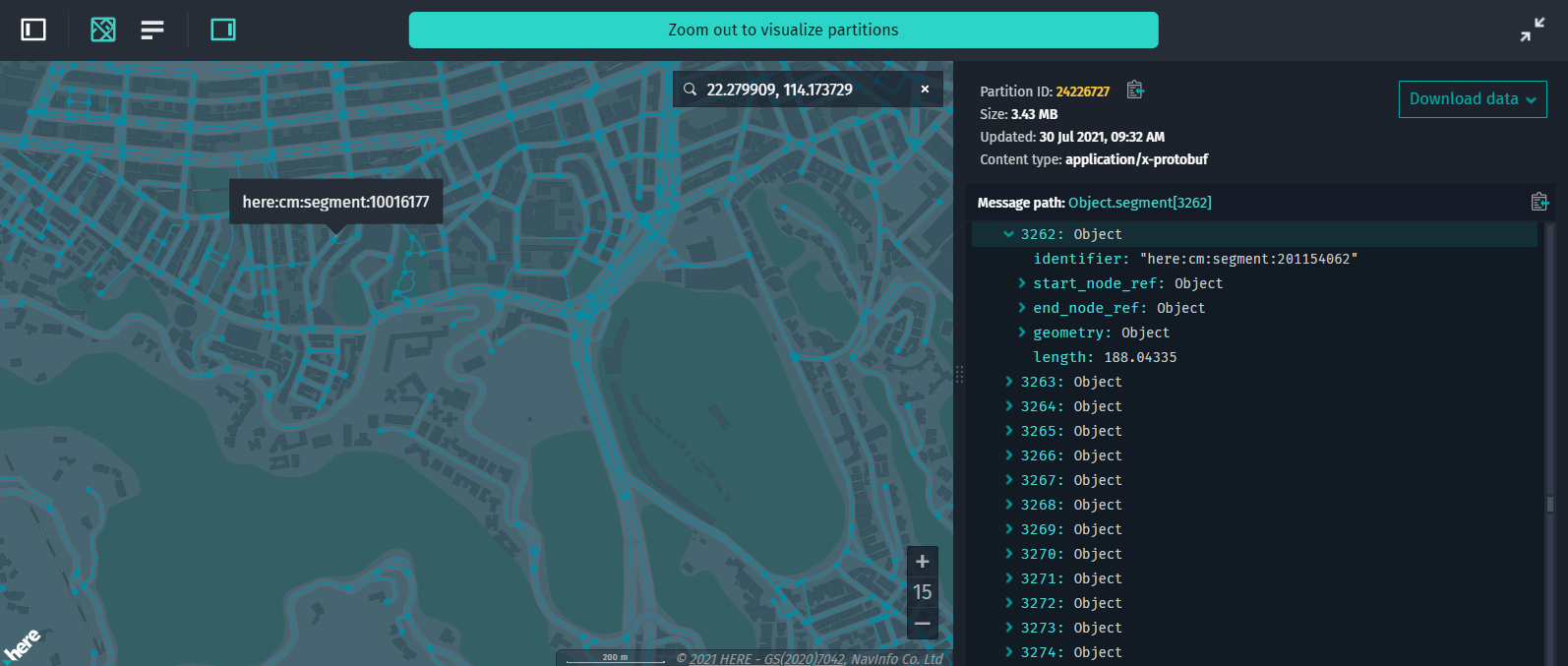
Figure 1. Single-page application with platform data visualization
For this sample code to run properly, you should do the following:
- Verify the names of all included
.jsfiles. - Specify the HERE Resource Name (
hrn) of your platform catalog and the name of the layer (layer) you want to visualize. - Connect to the platform using your client access token or platform credentials (the
here.access.key.id+here.access.key.secretpair).
License
All license conditions and limitations are described in the LICENSE.md and HERE_NOTICE.md files distributed with the Data Inspector JavaScript files.