- Products ProductsLocation Services
Solve complex location problems from geofencing to custom routing
PlatformCloud environments for location-centric solution development, data exchange and visualization
Tracking & PositioningFast and accurate tracking and positioning of people and devices, indoors or outdoors
APIs & SDKsEasy to use, scaleable and flexible tools to get going quickly
Developer EcosystemsAccess Location Services on your favorite developer platform ecosystem
- Documentation
- Pricing
- Resources ResourcesTutorials TutorialsExamples ExamplesBlog & Release Announcements Blog & Release AnnouncementsChangelog ChangelogDeveloper Newsletter Developer NewsletterKnowledge Base Knowledge BaseFeature List Feature ListSupport Plans Support PlansSystem Status System StatusLocation Services Coverage Information Location Services Coverage InformationSample Map Data for Students Sample Map Data for Students
HERE Map Content Data
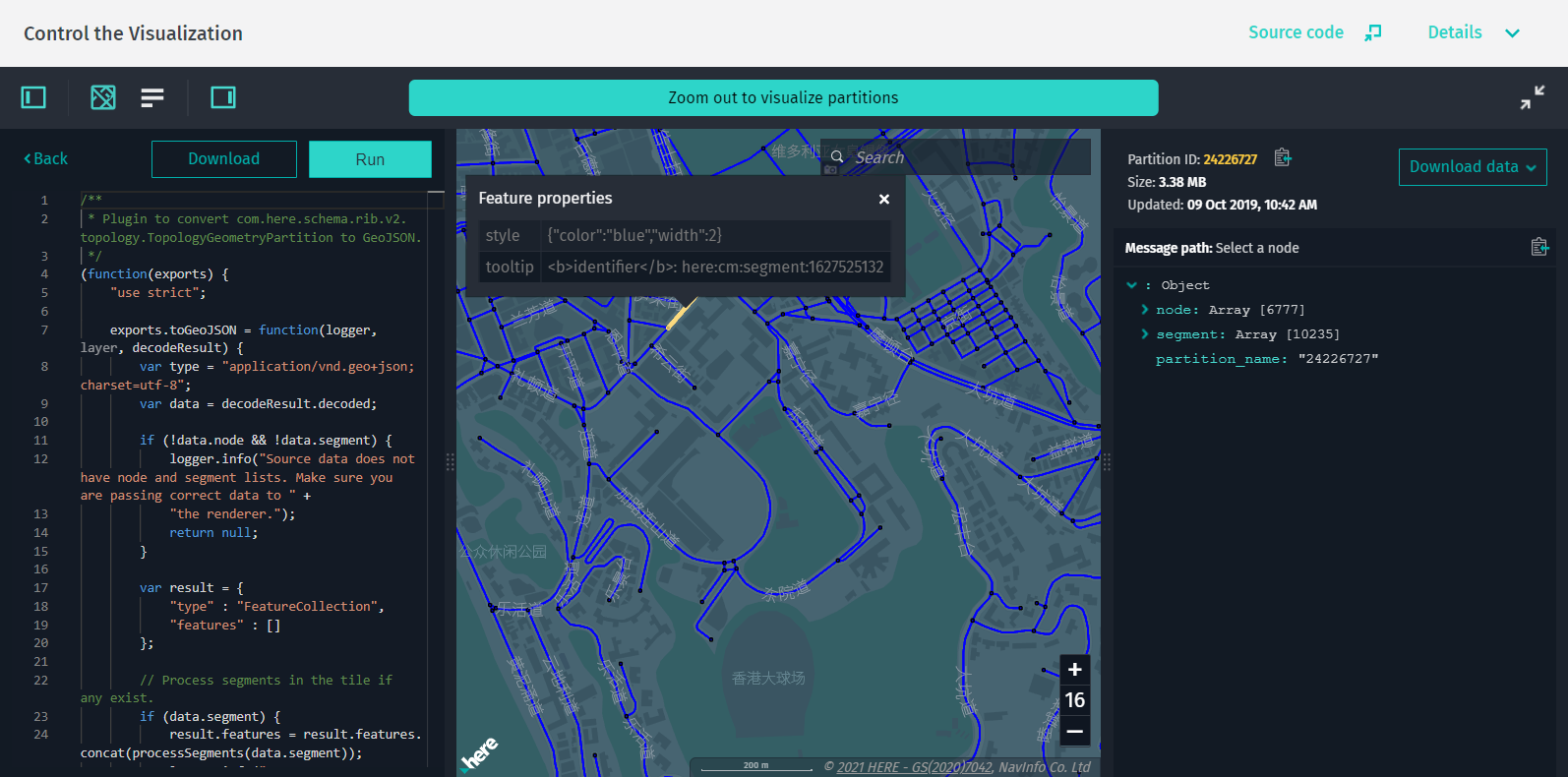
Note
When using a local Data Inspector instance, keep in mind that if no rendering plugin is found in the connected data schemas of the above-mentioned HMC layers, the visualization automatically falls back to RibDataSource.
For more information on how to work with rendering plugins, see Create rendering plugins.
Visualization through RibDataSource
RibDataSource is used to visualize highly accurate geo-referenced data from catalogs that use the HERE Map Content schema. For more information, see HERE Map Content Data Specification.
The HERE Map Content data source allows visualizing data from several layers simultaneously.
To visualize the HERE Map Content Data from a catalog, follow these steps:
-
Start with creating an instance of
RibDataSourceand connect it toMapViewas follows:const ribDataSource = new RibDataSource({ dataProvider: new RibDataProvider({ hrn: "HRN string", layer: "Layer ID where data is stored", environment: "here", getToken: async () => "Your Token" }) }); mapView.addDataSource(ribDataSource); -
Then, to visualize HERE Map Content for a certain tile, call the
selectTilemethod as follows:ribDataSource.selectTile(tileMortonCode);
Optional Parameters
-
intersectionAgent { InteractiveIntersectionAgent }: An instance ofInteractiveIntersectionAgentthat triggers events when an intersection with a geometry object happens or changes. Used to set custom handlers on mouse-over or display geometry tooltip. -
dataStore.secondaryLayers { string[] }: An array of additional layers supported by the Data Store to be rendered together with the layer specified in thedataStore.layerproperty.
Example App
Before you can visualize the HERE Map Content Data, you need to know the HERE Resource Name (HRN) of the layer that contains the data. You can find the HRN of the necessary catalog in the Data section of the HERE platform portal.
To visualize the HERE Map Content Data from a catalog, follow these steps:
-
Install the web app generator and enter your application name when prompted.
-
Select the option
RIB datawhen promptedWhat kind of data will you visualize on top of the Base map?. -
When prompted
HRN of the Catalog you want to visualize?, enter the HRN of the catalog that contains the HERE Map Content Data. -
When prompted
Name of the layer you want to visualize?, enter the name of the layer that contains the HERE Map Content Data. -
When prompted
On which level the data is stored?, enter the minimum zoom level that is required for the data to render. -
Once the code is generated, you can build and serve the web app by running the following command:
npm run start - Next, open
http://localhost:8080in your favorite web browser to see the generated app.
To see the base map, update the authentication form with the credentials that you obtained from the HERE platform portal.
RibDataSource is used to visualize highly accurate geo-referenced data from catalogs that use the HERE Map Content schema. For more information, see HERE Map Content Data Specification.
The HERE Map Content data source allows visualizing data from several layers simultaneously.
To visualize the HERE Map Content Data from a catalog, follow these steps:
-
Start with creating an instance of
RibDataSourceand connect it toMapViewas follows:const ribDataSource = new RibDataSource({ dataProvider: new RibDataProvider({ hrn: "HRN string", layer: "Layer ID where data is stored", environment: "here", getToken: async () => "Your Token" }) }); mapView.addDataSource(ribDataSource); -
Then, to visualize HERE Map Content for a certain tile, call the
selectTilemethod as follows:ribDataSource.selectTile(tileMortonCode);
Optional Parameters
-
intersectionAgent { InteractiveIntersectionAgent }: An instance ofInteractiveIntersectionAgentthat triggers events when an intersection with a geometry object happens or changes. Used to set custom handlers on mouse-over or display geometry tooltip. -
dataStore.secondaryLayers { string[] }: An array of additional layers supported by the Data Store to be rendered together with the layer specified in thedataStore.layerproperty.
Example App
Before you can visualize the HERE Map Content Data, you need to know the HERE Resource Name (HRN) of the layer that contains the data. You can find the HRN of the necessary catalog in the Data section of the HERE platform portal.
To visualize the HERE Map Content Data from a catalog, follow these steps:
-
Install the web app generator and enter your application name when prompted.
-
Select the option
RIB datawhen promptedWhat kind of data will you visualize on top of the Base map?. -
When prompted
HRN of the Catalog you want to visualize?, enter the HRN of the catalog that contains the HERE Map Content Data. -
When prompted
Name of the layer you want to visualize?, enter the name of the layer that contains the HERE Map Content Data. -
When prompted
On which level the data is stored?, enter the minimum zoom level that is required for the data to render. -
Once the code is generated, you can build and serve the web app by running the following command:
npm run start - Next, open http://localhost:8080 in your favorite web browser to see the generated app.
To see the base map, update the authentication form with the credentials that you obtained from the HERE platform portal.