- Products ProductsLocation Services
Solve complex location problems from geofencing to custom routing
PlatformCloud environments for location-centric solution development, data exchange and visualization
Tracking & PositioningFast and accurate tracking and positioning of people and devices, indoors or outdoors
APIs & SDKsEasy to use, scaleable and flexible tools to get going quickly
Developer EcosystemsAccess Location Services on your favorite developer platform ecosystem
- Documentation
- Pricing
- Resources ResourcesTutorials TutorialsExamples ExamplesBlog & Release Announcements Blog & Release AnnouncementsChangelog ChangelogDeveloper Newsletter Developer NewsletterKnowledge Base Knowledge BaseFeature List Feature ListSupport Plans Support PlansSystem Status System StatusLocation Services Coverage Information Location Services Coverage InformationSample Map Data for Students Sample Map Data for Students
View Partitions List
The Data Inspector allows you to inspect partitions and partition data in two ways:
-
On the map: With the Map View panel, you can view only those partitions that can be decoded and/or visualized.
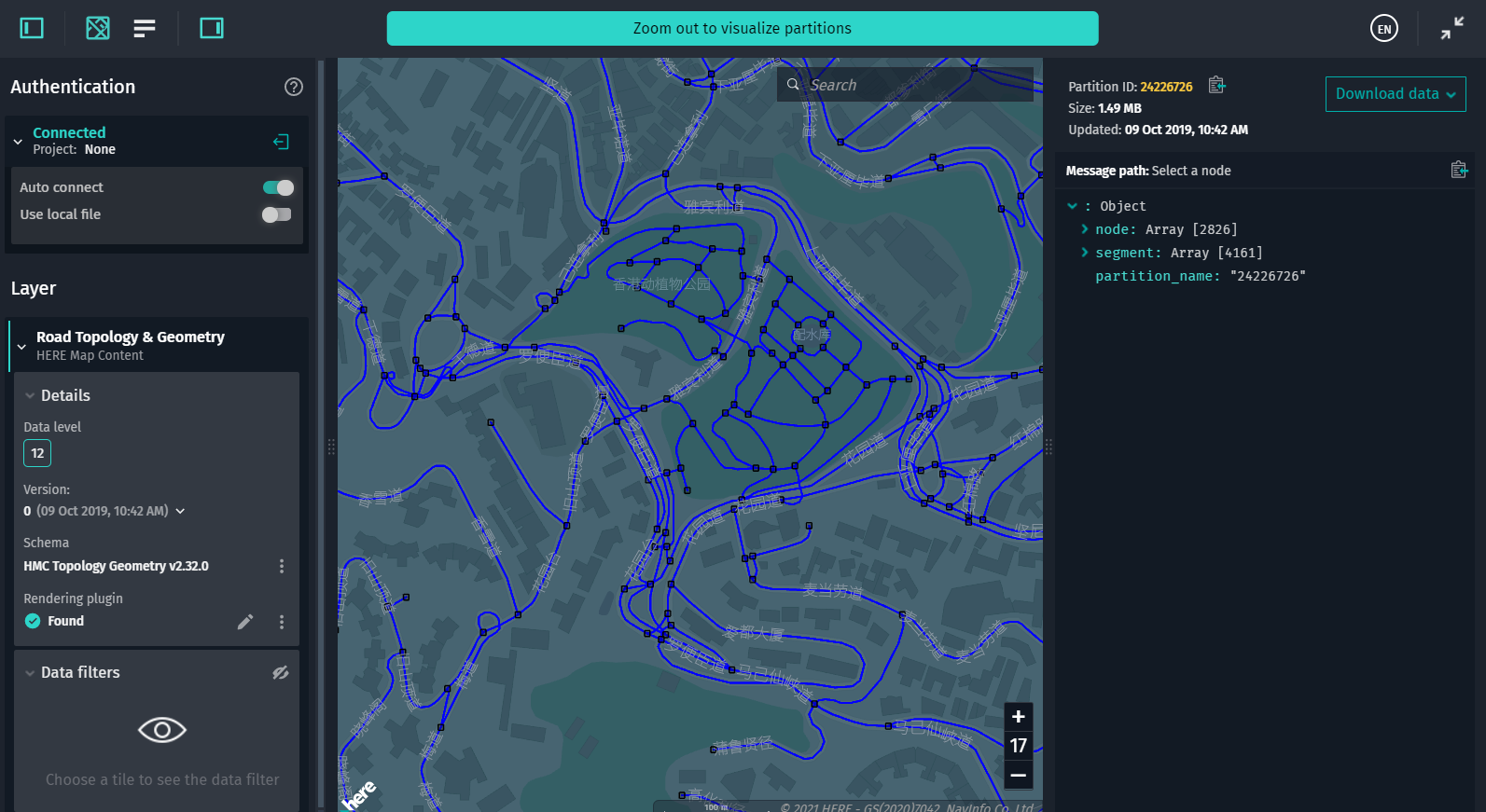
Figure 1. Inspect partition data on the map -
In the list: With the Partitions List panel, you can view a paginated list of any layer partitions, including those that can be neither decoded (no data schema bundled with the layer) nor visualized (no rendering plugin, generic partitions).
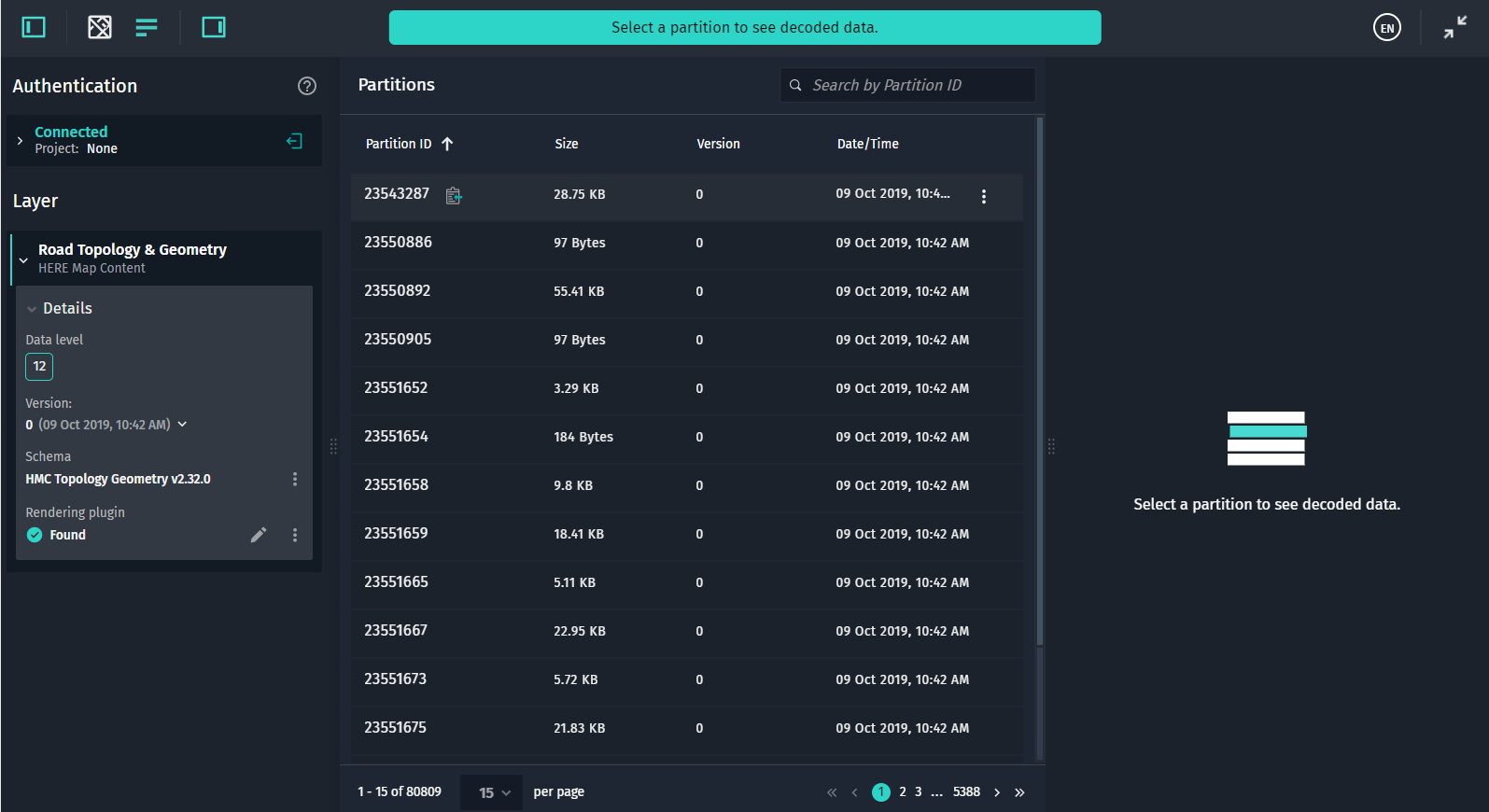
Figure 2. Inspect partition data in the list
If a partition is decodable/visualizable, you can quickly display this partition on the map.
To switch between the Map View and the Partitions List, in the toolbar, click either  or
or  . Note that the
. Note that the  button is disabled for those layers whose data cannot be decoded/visualized.
button is disabled for those layers whose data cannot be decoded/visualized.
View Partition Information
Depending on the layer type, for every partition in the list, the following information is shown:
- Partition ID (click
 to copy the ID)
to copy the ID) - Uncompressed partition size (versioned layers only)
- Version of the catalog in which the partition was updated (versioned layers only)
- Partition update date and time (versioned layers only)

With the  menu, you can do the following:
menu, you can do the following:
- Download raw partition data.
- Download decoded partition data (if the valid schema is available).
- Download GeoJSON data (translated with a valid rendering plugin).
- Show the selected partition on the map.
Note that if a partition contains expired data, you cannot download it.
Search for Partitions
Due to performance considerations, the Partitions List panel shows a limited number of partitions - 100,000 for versioned layers and 10,000 for volatile layers. Nevertheless, you can still find any partition by its ID in the layer with no limitation.
